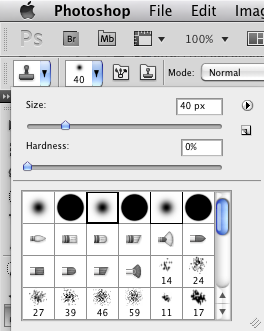Brown Pelican preparing to dive St. Petersburg Florida - Nikon D300 Nikkor 80-200mm @ f/5.6 ISO 200 1/1250th
Brown Pelican preparing to dive St. Petersburg Florida - Nikon D300 Nikkor 80-200mm @ f/5.6 ISO 200 1/1250th
Regular followers of my nature posts will know that I am very fond of photographing the many local brown pelicans in my St. Petersburg, Florida neighborhood. I have not yet achieved my long-term goal of photographing a pelican skimming just over the water, but I was glad to be able to add these images to my pelican portfolio. On Saturday pelicans were regularly diving out of the sky into the water for fish around The Pier. Once getting the settings dialed in using shutter priority mode and multi-point focus, it was just a matter of tracking the birds fast enough as they made their dives.
 Brown Pelican on an aerial fish survey - Nikon D300 Nikkor 80-200mm @ f/6.3 ISO 200 1/1250thThis collection of pelican images focuses on the birds as they are about to make a plunge into Tampa Bay hoping to come up with a beak-full of small silvery fish. Observing a bird's behavior is key to being able to capture the photographs one wants. I watched where and how they circled and what they did with their wings right before their split second descents.
Brown Pelican on an aerial fish survey - Nikon D300 Nikkor 80-200mm @ f/6.3 ISO 200 1/1250thThis collection of pelican images focuses on the birds as they are about to make a plunge into Tampa Bay hoping to come up with a beak-full of small silvery fish. Observing a bird's behavior is key to being able to capture the photographs one wants. I watched where and how they circled and what they did with their wings right before their split second descents.
 Brown Pelican wings arced for diving in St. Petersburg Florida - Nikon D300 Nikkor 80-200mm @ f/6.3 ISO 200 1/1000thDuring this shoot I also became, at long last, a believer in shutter priority mode. With the pelicans diving from a bright blue sky background down to the dark waters of Tampa Bay, I knew what shutter speed I needed to freeze their flight, but adjusting the aperture constantly to maintain the correct exposure would have been nearly impossible. Thus, shutter priority was the best exposure mode to use for these bird-in-flight images.
Brown Pelican wings arced for diving in St. Petersburg Florida - Nikon D300 Nikkor 80-200mm @ f/6.3 ISO 200 1/1000thDuring this shoot I also became, at long last, a believer in shutter priority mode. With the pelicans diving from a bright blue sky background down to the dark waters of Tampa Bay, I knew what shutter speed I needed to freeze their flight, but adjusting the aperture constantly to maintain the correct exposure would have been nearly impossible. Thus, shutter priority was the best exposure mode to use for these bird-in-flight images.
 Brown Pelican hovering before diving in St. Petersburg Florida - Nikon D300 Nikkor 80-200mm @ f/4.5 ISO 200 1/1250thI also used multi-point focus because I was able for the most part to fill the frame with the pelicans, allowing the 21-focus points to act as a net. If I could not fill the frame with the pelicans, well, I probably would not even push the shutter, but in that case I would use a single focus point to place right on the bird to distinguish it from any other possible background elements. In relative close-up shots like these, the multi-focus point setting gave me the best chance of landing a focus point on the subject (pelican) where a single focus point might get lost under a single wing flap.
Brown Pelican hovering before diving in St. Petersburg Florida - Nikon D300 Nikkor 80-200mm @ f/4.5 ISO 200 1/1250thI also used multi-point focus because I was able for the most part to fill the frame with the pelicans, allowing the 21-focus points to act as a net. If I could not fill the frame with the pelicans, well, I probably would not even push the shutter, but in that case I would use a single focus point to place right on the bird to distinguish it from any other possible background elements. In relative close-up shots like these, the multi-focus point setting gave me the best chance of landing a focus point on the subject (pelican) where a single focus point might get lost under a single wing flap.
Visit The Pier for great pelican and bird-in-flight photography opportunities: