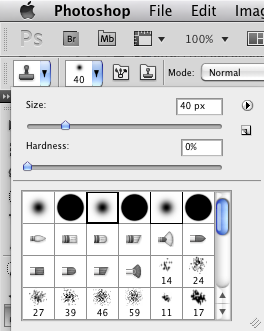Corporate accountant headshot in Clearwater Florida - Nikon D300 Nikkor 80-200mm @ f/6.3 1/200th ISO 200 - Strobist: SB-800 in 43" brolly to frame left 43" reflector to frame right & SB-600 in shoot through umbrella on background
Corporate accountant headshot in Clearwater Florida - Nikon D300 Nikkor 80-200mm @ f/6.3 1/200th ISO 200 - Strobist: SB-800 in 43" brolly to frame left 43" reflector to frame right & SB-600 in shoot through umbrella on background
An accounting firm in Clearwater, Florida that has offices around the country needed new headshots. They had hired a marketing firm to take charge of this and from them I was given very specific requirements for making headshots in the exact style they wanted. This included being as specific as getting a particular "TV gray" background from BH Photo! This was fine with me as the more details the more I can deliver exactly what the client wants. Yet, despite all these guidelines, the final style of the headshots allowed for a good bit of creativity as the person being photographed could choose from one of 12+ different headshot poses!
 The most complex setup I have used for a headshot yet. From left to right: SB-800 in 43" brolly on light stand, SB-600 in shoot through umbrella on light stand, 9' wide TV gray paper background, posing stool, 43" reflector on light stand
The most complex setup I have used for a headshot yet. From left to right: SB-800 in 43" brolly on light stand, SB-600 in shoot through umbrella on light stand, 9' wide TV gray paper background, posing stool, 43" reflector on light stand
This is the setup I used. I had to order the TV gray background of course since I did not have one lying around already. I also bought the large stand to hold the background, which in this case was 9 feet wide. The stands can hold up to a 12 foot wide background.
 Using a posing stool for the first time for a headshot at Dixon Hughes Goodman accountants Clearwater Florida - Nikon D300 Nikkor 80-200mm @ f/5.6 1/200th ISO 200 - Strobist: SB-800 in 43" brolly to frame left 43" reflector to frame right & SB-600 in shoot through umbrella on background
Using a posing stool for the first time for a headshot at Dixon Hughes Goodman accountants Clearwater Florida - Nikon D300 Nikkor 80-200mm @ f/5.6 1/200th ISO 200 - Strobist: SB-800 in 43" brolly to frame left 43" reflector to frame right & SB-600 in shoot through umbrella on background
This person used the stool for resting his arms upon, which was one of several posing choices the marketing company offered. In another first, I had not tried this kind of composition before and now have it as an example I can offer to my own future headshot clients. You can see how the marketing company used another headshot of this person in a final version on the company website.
 The client wanted empty space to the left of the subject for these business headshots in Clearwater Florida - Nikon D300 Nikkor 80-200mm @ f/6.3 1/200th ISO 200 - Strobist: SB-800 in 43" brolly to frame left 43" reflector to frame right & SB-600 in shoot through umbrella on background
The client wanted empty space to the left of the subject for these business headshots in Clearwater Florida - Nikon D300 Nikkor 80-200mm @ f/6.3 1/200th ISO 200 - Strobist: SB-800 in 43" brolly to frame left 43" reflector to frame right & SB-600 in shoot through umbrella on background
Another requirement for all the headshots was to leave a lot of space to the left of the subject. The marketing company would then crop the headshots to how they wanted. I had great help from a staff member of the accounting firm in both setting up the photography gear and in choosing what poses worked best for each person. It turned out to be one of the most fun headshot shoots I have had!
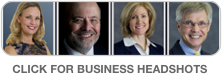 |
 |