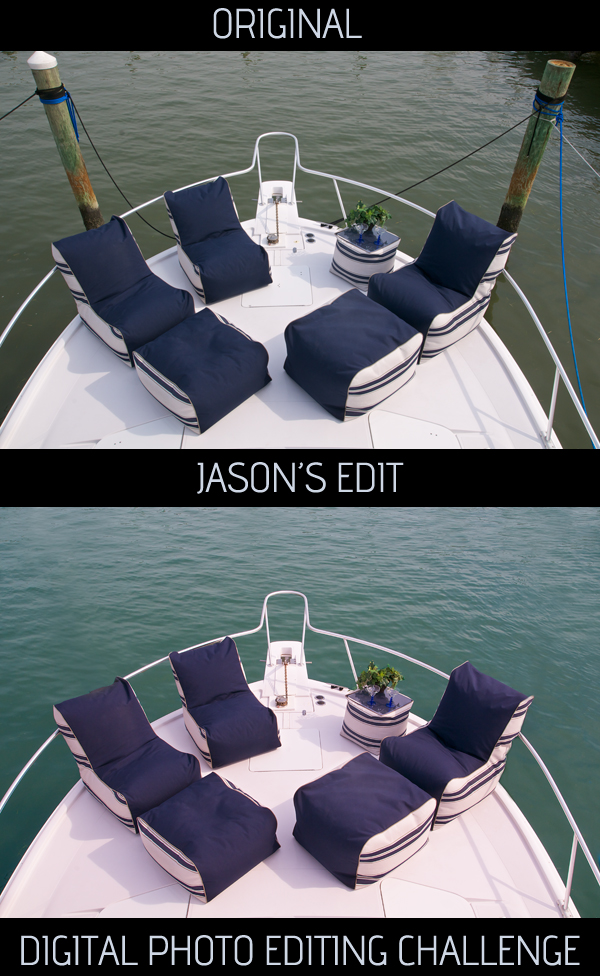This week one of my former photography students, Betty, contacted me about editing a photo she made that she really liked, but had one serious flaw. She told me she wanted to be able to make a print of a photograph of a snow leopard she had made, but.....there was facing across the entire image. She asked if I could remove it. Upon first looking at the sample she sent I thought no way, at least not in a way that would look good. However, I often think this initially when looking at a challenging photo edit and after some time my brain starts to formulate some possible solutions. Still, there was one fatal part of the photo that could not be fixed, the cat's right eye.

Lines and blemishes over and across simple surfaces are usually not hard to correct, such as the case with the wires goings over the fur of the leopard. However, anything over eyes basically provides an unfixable problem. After some thinking....my solution? Copy the cat's left eye, mirror it, and just put it over the problematic right eye!

It worked better than I thought it would. To add some differences I removed some reflections in the "new" right eye along with a few changes to the upper eye brow area. I will not say removing the rest of the wiring was easy or simple, but those edits were a much more straight forward technique of first using the healing brush and then the clone stamp tool to clean up any lingering obvious edits. Photoshop CS5 was used for these major lifting edits, as I call them.

After removing all the wiring I then applied my normal digital editing workflow to the image to produce the final, fully edited photograph above. So the next time you think a photograph is impossible to fix in Photoshop, give it a few minutes and maybe a solution will come to you. Or, send the photo to me as I offer digital photo editing services of all kinds.