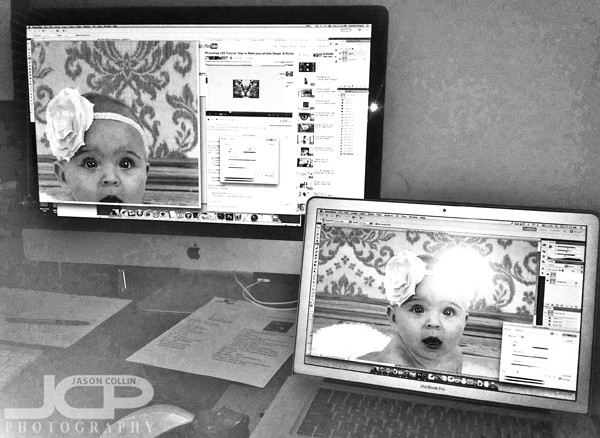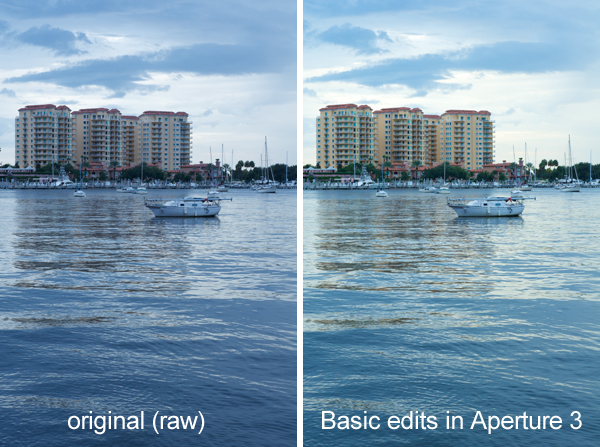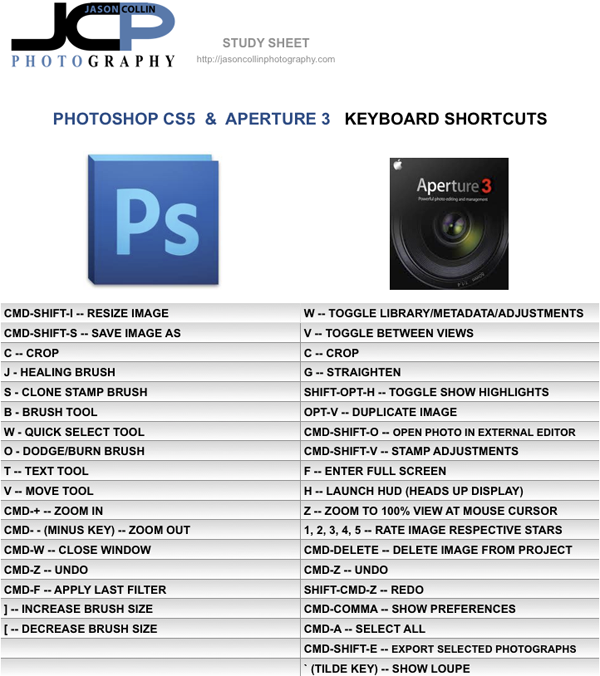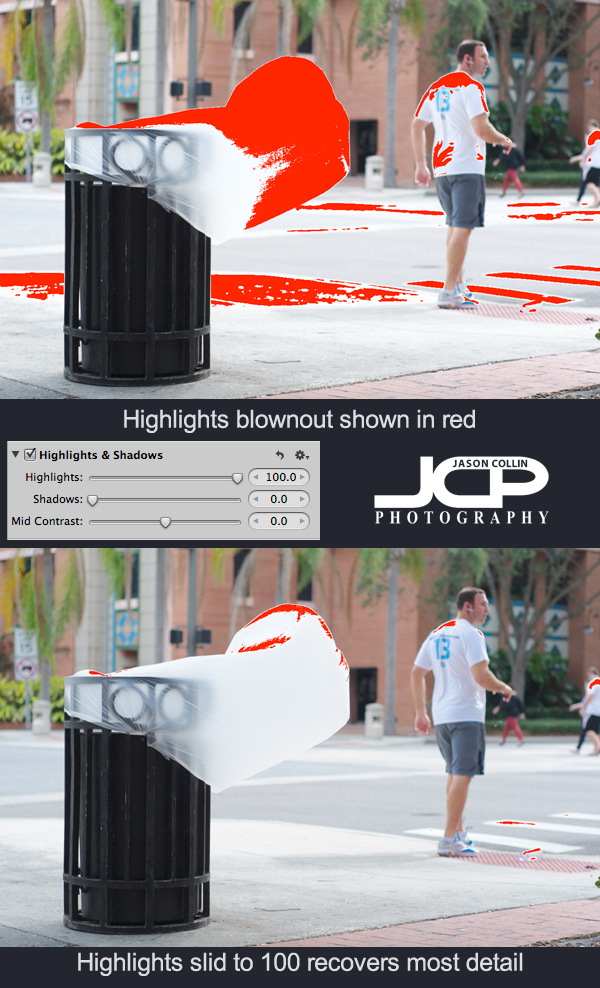
When shooting outdoors in the harsh Florida sun, it is not uncommon to blowout the highlights in a photograph, especially if there are any white colors in the shot or there are reflective surfaces. In the above example you can see one thing that fascinates me about St. Petersburg - its trash cans. On windy days when the trash cans are empty, the trash bag itself gets kind of turned inside out and blows out like a tongue. These wave and thrash in the wind and it amuses me to see this phenomenon.
In the shot, the trash bag is the lightest thing in the whole frame. Most of the shot looks exposed correctly, but the white trash bag is catching a lot of light and that results in it looking blownout. Using Aperture 3 I turned on the show Highlights/Shadows view which paints red over the parts of an image that are overexposed (blownout). Sometimes detail can be recovered in blown highlights and it is very simple to do.
---> Just use the Highlights slider to get back details
In this case it had to go all the way to 100%, but usually less is needed. In the second screenshot after the Highlights slider has been adjusted, there is much less red visible.

After doing all my usual editing to a photoggraph, the results allow the viewer to see the trash bag as more than just a pure white cylinder. Try adjusting the Highlights slider when editing your photographs to recover as much details as possible, especially when shooting out in bright sunny conditions.